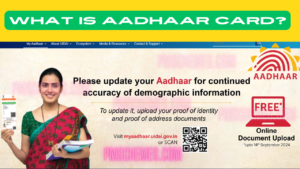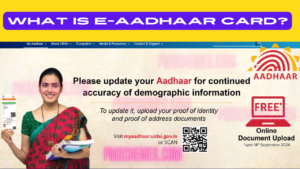An Aadhaar-focused mobile app for iOS and Android devices called mAadhaar has been released by the Unique Identification Authority of India. The program was developed to enable users to always carry a soft copy of their Aadhaar data instead of a hard copy.
What is mAadhaar App?
The UIDAI developed the mAadhaar App to enable Aadhaar holders to store their biographical images and demographic information on their smartphones. The information is always accessible to the owner of the Aadhaar card.
Process to the Download the mAadhaar App
Follow the below-mentioned procedure to complete the download process
- The app can be downloaded from the Google Play Store or the App Store (iOS).
- Search for ‘mAadhaar‘.
- Select the mAadhaar UIDAI app and click on the ‘Install‘ button to download the app on your smartphone.
- Once the app is downloaded on your device, open it.
- Agree to the terms and conditions.
- The password must be created next.
- Enter the Aadhaar number and select ‘Next.’
- Enter the OTP next.
- The password must be entered to log in to your account.
How to Add Profile on mAadhaar App?
Follow the procedure mentioned below to add your profile on the mAadhar app:
- Open the mAadhaar app.
- Complete the registration process by providing details such as the Aadhaar Number and mobile number.
- An OTP must be entered and the verification process will be completed.
- Next, the QR code that is mentioned on the Aadhaar Card must be scanned to add the profile. You can also enter the Aadhaar number.
- The verification process must be completed.
- Once the verification process has been completed, the profile will be added.
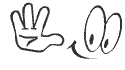
How to View Profile on mAadhaar App?
Give below is the process that must be followed to view your profile on the mAadhaar app:
- Open the mAadhaar app and complete the log in procedure.
- Choose ‘My Profile’ or ‘My Aadhaar’.
- It is possible to view information such the name, gender, address, and Aadhaar number. You can verify that all of the information listed on the profile is accurate. This page can also be updated with certain updates.
How to Delete Profile in mAadhaar App?
It is easy to delete your profile from mAadhaar. Given below is the process that can guide you in deleting your profile with ease:
- Open the mAadhaar app on your smartphone.
- Open the profile page.
- Choose the three dots that is present on the right-corner (top).
- Choose ‘Delete Profile’.
- Enter the password.
- Select a reason on why you would like to delete the profile.
- Choose ‘Yes’. The profile will be deleted.
Know the process to Reset Password on mAadhaar App
The procedure to reset the password is mentioned below:
- Open the mAadhaar app on your smartphone.
- Choose ‘Forgot Password’.
- An OTP will be sent to the registered mobile number.
- Once the verification process has been completed, the password can be reset
Important things to Know About mAadhaar App
- eKYC procedures can be completed.
- Biometric data can be unlocked and locked.
- A maximum of three Aadhaar cards can be added on one smartphone.
- TOTP and OTP authentication can be completed.
- The mAadhaar app can be downloaded.
Features of the mAadhaar App
Some of the main features of the mAadhaar App are mentioned below:
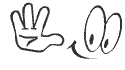
- Location of Enrolment Centres
- Aadhaar Services via SMS
- Multiple profiles can be created
- QR Code can be shared
- A Profile can be updated
- Generation of TOTP
- Locking and Unlocking of Biometrics
- Aadhaar locking
- The status of requests can be checked
- My Aadhaar
- Dashboard
- Online services via mobile
- Universality
- Multilingual
Benefits of using mAadhaar app
Some of the main benefits and features of the mAadhaar app are mentioned below:
- The mAadhaar app makes it simple to get Aadhaar details. This contributes to efficiency and security.
- The QR scanner makes it simple to finish the verification process.
- The Aadhaar number can be locked and unlocked.
- eKYC process can be completed easily.
- Aadhaar information can be updated easily.
- Carrying a physical Aadhaar is not required. The card would have a digital copy of the Aadhaar.